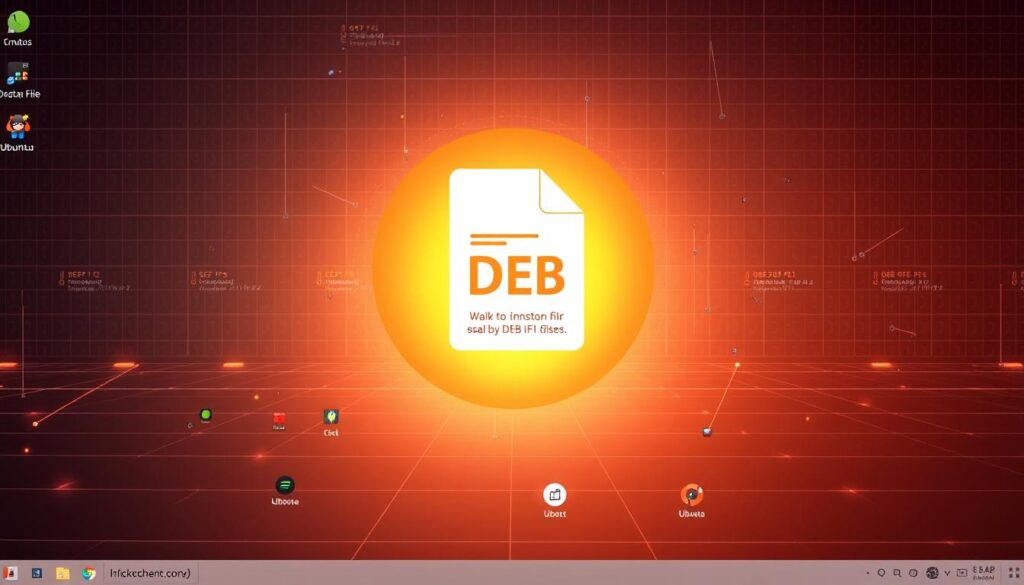
Ubuntu Linux offers a powerful package management system that allows you to expand your system’s capabilities through DEB files. Learning how to install deb file in ubuntu is an essential skill for any Linux user looking to enhance their computing experience. Whether you’re a beginner or an experienced user, understanding ubuntu package installation can unlock new software and tools for your system.
DEB files are software packages specifically designed for Debian-based systems like Ubuntu. These files contain everything needed to install and run software on your computer. By mastering the installation process, you’ll gain more control over your Ubuntu system and access a wide range of applications not available through standard repositories.
Key Takeaways
- DEB files are crucial for expanding Ubuntu’s software ecosystem
- Multiple methods exist for installing software packages
- Understanding package management improves system flexibility
- Terminal and graphical methods provide installation options
- Proper installation ensures software compatibility and system stability
Understanding DEB Files and Package Management in Ubuntu
When you dive into the world of Ubuntu, understanding DEB files becomes crucial for managing software on your system. DEB files are installation packages specifically designed for Debian-based Linux distributions like Ubuntu. These package files contain all the necessary components to install and configure software on your computer.
Apt package management serves as the backbone of software installation in Ubuntu. This powerful system allows you to install debian packages quickly and efficiently. The Advanced Package Tool (APT) helps you download, configure, and install software from official repositories with just a few simple commands.
Each DEB file is essentially a compressed archive containing the software’s binary files, configuration scripts, and metadata. When you install debian packages, the system unpacks these files and places them in the correct directories. This process ensures that software integrates seamlessly with your Ubuntu system.
Ubuntu’s package management system makes software installation more secure and streamlined compared to manual downloads and installations.
The beauty of apt package management lies in its ability to handle dependencies automatically. If a software package requires additional libraries or components, the system will download and install them for you, preventing potential compatibility issues.
How to Install DEB File in Ubuntu Using Terminal

Installing DEB files through the Ubuntu terminal gives you powerful control over local package installation. The dpkg command serves as your primary tool for managing package files directly from the command line. Before you begin, ensure you have the necessary permissions and the DEB file downloaded to your system.
To start the local package installation process, open your terminal and navigate to the directory containing the DEB file. The basic syntax for installing a package using dpkg involves using the -i flag, which stands for “install”. Type the command: dpkg -i package_name.deb, replacing “package_name.deb” with the actual filename of your package.
When using the dpkg command, you might encounter dependency issues. Ubuntu’s APT package management system can help resolve these automatically. If dependency problems arise, run sudo apt-get -f install to fix broken packages. This command attempts to download and install any missing dependencies required for your DEB file.
“Master the terminal, and you’ll have full control over package management in Ubuntu.”
Always ensure you download DEB files from trusted sources to maintain system security. Verify the package’s integrity and source before installation. Professional users appreciate the dpkg command for its direct and precise approach to local package installation.
Installing DEB Packages Through Ubuntu Software Center
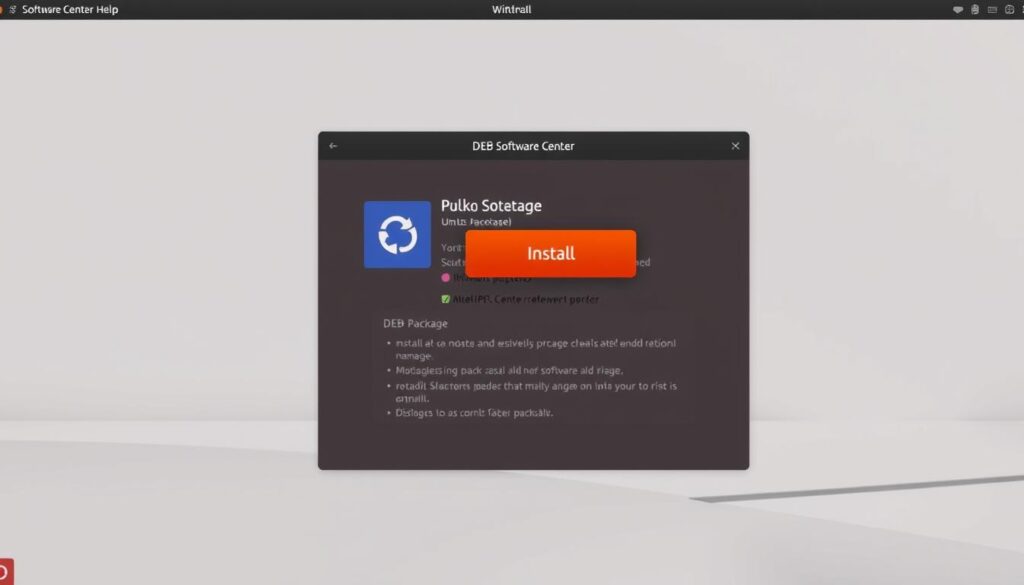
The Ubuntu Software Center offers a user-friendly approach to software installation on Ubuntu. Instead of wrestling with complex terminal commands, you can easily install DEB packages through a graphical interface that simplifies the entire process.
To begin your software installation on ubuntu, open the Ubuntu Software Center from the applications menu. Look for the option to install local packages, which allows you to directly select DEB files from your computer. This method eliminates the need for complex manual installations.
When using the ubuntu software center, you’ll appreciate its automatic dependency resolution. The software center checks and installs any required additional packages, ensuring a smooth installation experience. This feature saves you time and prevents potential compatibility issues that might arise during manual installations.
Pro Tip: Always download DEB packages from trusted sources to maintain system security and reliability.
The graphical interface provides clear instructions and progress indicators, making software installation on ubuntu accessible for users of all skill levels. With just a few clicks, you can add new applications to your system without diving into technical command-line procedures.
GDebi Package Installer: A User-Friendly Alternative
Ubuntu users looking for a straightforward way to handle local package installation will find the gdebi package installer an excellent solution. This lightweight graphical tool simplifies the process of installing DEB files by automatically managing software dependencies.
When you install the gdebi package installer, you gain a user-friendly interface that streamlines local package installation. Unlike traditional terminal methods, gdebi provides a point-and-click approach to installing software packages. This makes it particularly helpful for users who are less comfortable with command-line interfaces.
The primary advantage of the gdebi package installer is its ability to resolve package dependencies seamlessly. When you double-click a DEB file, gdebi checks and installs any required additional software automatically. This removes the complexity of manually tracking and installing supporting packages.
Pro Tip: You can install gdebi directly from the Ubuntu Software Center or using the terminal command: sudo apt-get install gdebi
One key benefit of using gdebi is its integration with Ubuntu’s package management system. It ensures that your local package installation process is smooth, secure, and consistent with system requirements. Whether you’re installing software from third-party sources or custom DEB files, gdebi offers a reliable solution.
Troubleshooting Common DEB Installation Issues
When performing ubuntu package installation, you might encounter several challenges that can interrupt your software setup. Dependency problems are the most common roadblocks users face during install debian packages processes.
One frequent issue is broken package dependencies. Your Ubuntu system requires specific library versions or supporting packages to install a DEB file successfully. When these dependencies are missing, the installation will fail. To resolve this, use the terminal command ‘sudo apt-get -f install’ which automatically tries to fix broken dependencies.
Version incompatibilities can also create installation headaches. Some packages might not be compatible with your current Ubuntu version. In such cases, check the package requirements before installation. The Ubuntu Software Center provides detailed compatibility information that can help you avoid potential conflicts.
“Always verify package requirements before installation to prevent system complications.”
If you’re struggling with persistent installation errors, the GDebi package installer can be a lifesaver. This tool provides more detailed error messages and often suggests solutions for ubuntu package installation problems. It offers a user-friendly interface for diagnosing and resolving installation issues quickly.
Remember to keep your system updated and use reliable package sources to minimize installation complications. With practice, you’ll become adept at navigating and resolving DEB package installation challenges.
Advanced Package Management Tips and Best Practices
Mastering apt package management is crucial for maintaining a smooth Ubuntu system. Your software installation on Ubuntu can become more efficient by learning a few advanced strategies. Start by regularly updating your package list using the ‘sudo apt update’ command, which ensures you have the latest software information available.
Keep your system clean by periodically removing unnecessary packages. The ‘sudo apt autoremove’ command helps eliminate deprecated dependencies that are no longer needed. This practice prevents system clutter and frees up valuable disk space while maintaining optimal performance.
When managing software installations, use ‘apt search’ to find packages and ‘apt show’ to get detailed information about specific software. These commands help you understand package details before installation. Professional Ubuntu users also recommend using ‘apt-cache policy’ to check version information and potential conflicts.
Pro tip: Always backup critical system configurations before performing large-scale package management operations to prevent potential system disruptions.
Understanding package pinning can significantly improve your apt package management skills. By configuring package preferences, you can control which versions of software get installed and prevent unwanted automatic upgrades that might destabilize your system.
Conclusion: Mastering DEB File Installation in Ubuntu
Mastering how to install DEB files in Ubuntu opens up a world of software possibilities for your Linux system. You’ve now explored multiple techniques for Ubuntu package installation, from terminal commands to graphical interfaces like Ubuntu Software Center and GDebi. These methods provide flexibility in managing software packages tailored to your technical comfort level.
Understanding the various installation approaches empowers you to navigate Ubuntu’s package management ecosystem with confidence. Whether you prefer command-line precision or user-friendly graphical tools, you now have a comprehensive toolkit for installing software packages efficiently and securely.
As Ubuntu continues to evolve, staying informed about package management techniques will help you maintain a robust and up-to-date system. The skills you’ve learned for DEB file installation will serve you well, enabling smoother software management and enhanced system performance across different Ubuntu environments.
Your journey into Ubuntu package installation doesn’t end here. Keep exploring, experimenting with different methods, and staying current with the latest package management trends to maximize your Linux experience and system capabilities.






